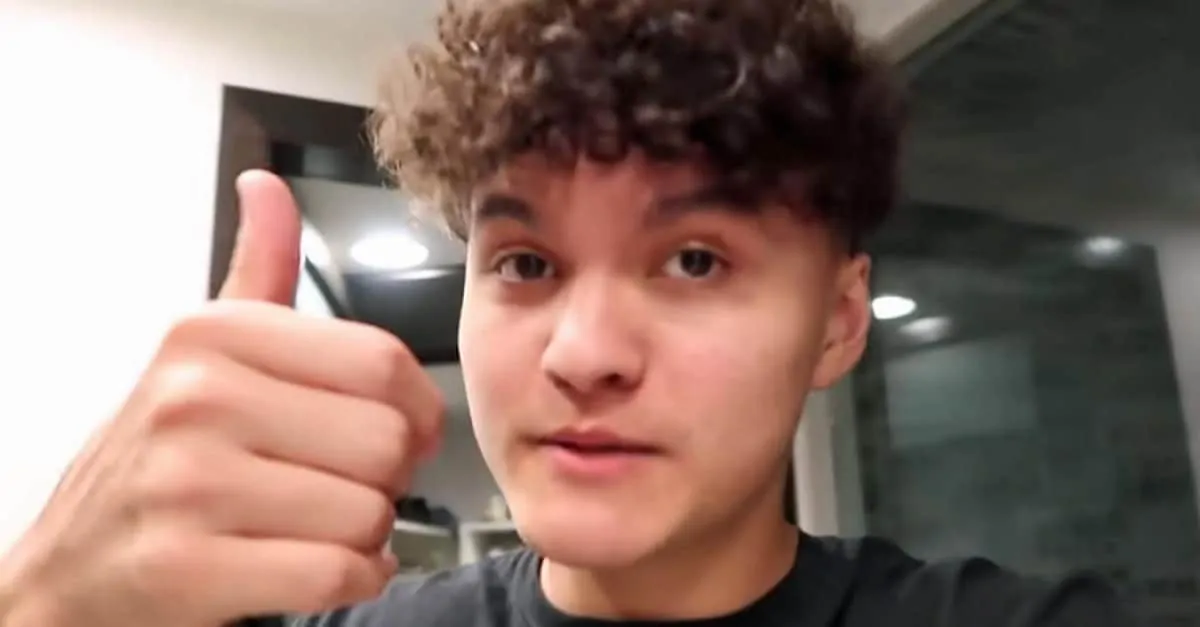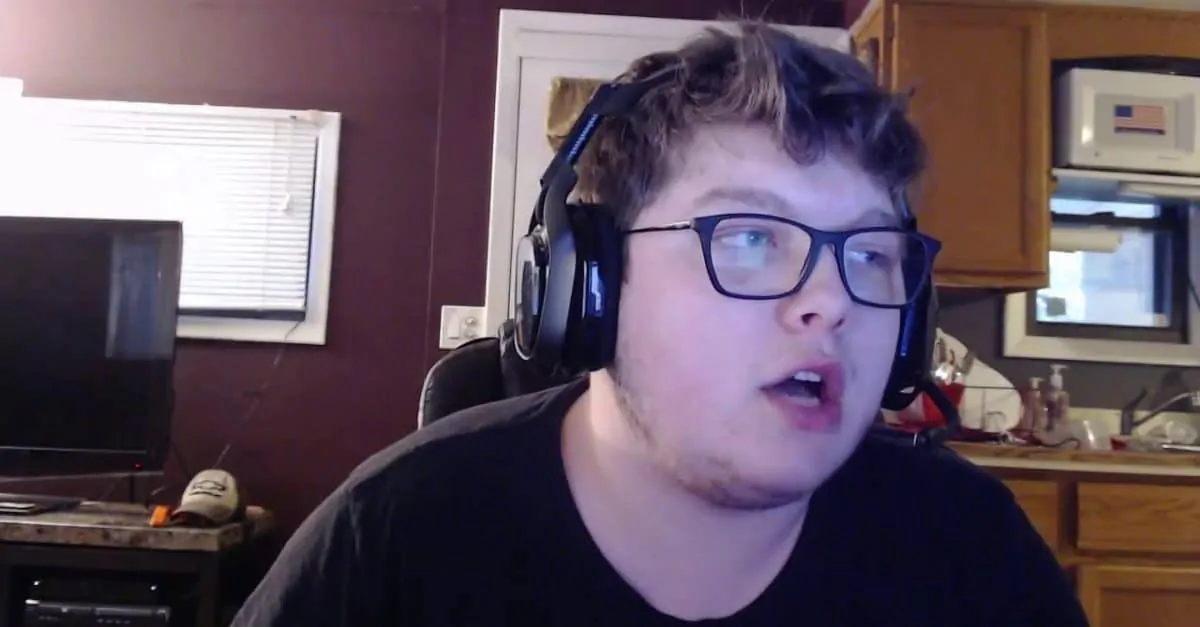Issue: Fortnite Echo Mic – Hear voice chat twice! Consoles
Description:
This video will help fix hearing Fortnite voice chat twice as the echo can really get out of hand. This video is mainly for console users ( PS4, Xbox and Switch ).
Most importantly this will help communication with your friends while gaming therefore having a lot more fun and you can concentrate on the game itself.
The video below will help you fix Fortnite Echo Mic quickly and if you would like to see any other of my fixes and tutorials here is a link to my YouTube channel.
Resolution:
Fortnite Voice Chat Echo
With the surge in the number of game developers, you should not worry about choosing the best online video game. Unfortunately, online video gaming is not an easy undertaking, and you need the necessary skill-sets.
More so, you need the best gaming tools. Fortnite is one of the incredible games to play and is available in varied game model versions.
The distinct genres of Fortnite have gained unquestionable success since their release. Millions of players are well-acquainted with or can play this online video game.
You can play Fortnite in different platforms from PS4, Windows, macOS, Xbox, or Nintendo Switch.
Even with your outstanding online gaming skills, things may not run smoothly as you expect. Probably, you have heard about Fortnite voice chat echo.
Echoing is common in many devices used in communication, and it’s an annoyance that can affect your gaming experience.
Voice chat is a mode of communication via voice-over and is used among online game players. Your gaming experience may not be perfect in every session, and you are likely to experience external noises.
Fixing Fortnite Echo on voice chat may not be an easy undertaking but is basically the way you will be hearing from a voice or a headset you are wearing when gaming.
With this in mind, when you put the volume too high, what happens is the sound from the ears is heard via the microphone of the headset creating a loop and causing an echo. The way to fix this when wearing a headset is by reducing the volume, so the microphone doesn’t hear it.
Alternatively, you can push the microphone out more away from your face, so it’s further away from your ears. Echo is annoying and especially if you are gaming with multiplayers.
Don’t just sit there and worry, go on and figure out how you can fix echoing in the Fortnite microphone or headset you plan to use. And here is how to go about it:
1. Check Voice Chat Volume
Identifying and solving echoing problems is the best way to ensure your game sound is distinct and the best quality. Check and make sure the volume is set correctly.
If the volume is set too low, you will not hear other players and especially if the microphone volume is also set too low.
One of the main issues that causes voice chat to echo is having a headset and the volume is set to loud. What happens is the sound comes out of the speakers into your ears but it is so loud that the microphone can hear it and it will loop into the microphone.
There are two ways to combat this. The first is to lower the volume on the headset but most people don’t want to do this as then it will be to hard to hear the game. The second is the better choice which is moving the microphone further away from your face and the speakers. If for some reason this doesn’t work you may need to do a mix of both.
2. Voice Chat Settings
It is advisable always to check your device settings. Check and ensure the voice chat settings are enabled, and the voice chat input device set on default.
Figure out whether you need to push-to-talk or going to use an open microphone setting.
If using a platform like Windows, it’s easy to avoid annoying Fortnite voice chat echo. Always set your input and output devices to default.
It should not be that hard as you just need to set your voice chat input and output. Set your audio settings to Default output and Default input, and it will be easy to use voice chat on Fortnite.
3. Check Fortnite Voice Chat Channels
When sharing gaming platforms with multiplayers, many players get it wrong when choosing the right voice chat channels. Some players fail to make sure the microphone or headset they are using is working well.
Using the wrong voice chat channel and a faulty microphone can lead to irritating echo when gaming. Fortnite gamers should use two main voice chat channel options: Game Channel and Party Channel.
If you have correctly set each channel, sharing gaming ideas will be easy, and you will enjoy the game with other players. So, you need to shun any form of echo and enjoy a great gaming experience.
Feel free to use the Social Menu to alternate or switch between channels and choose to add friends or party up with other gamers.
4. Check Parental Control Settings on Consoles
Before you get started in Fortnite, keep in mind that you may experience echoing or other voice issues. It is an issue you will encounter if parental control settings are not correctly set.
To shun such a problem, set your Parental Controls precisely. For instance:
Voice Chat– ON
Allow Friend Requests- either ON or OFF
Filter Mature Language: OFF
Notably, you cannot enable your Fortnite voice chat if you are using standard audio settings. And this is when Parental Controls is turned on. Be cautious and diligent always.
5. Check Your Microphone if Using Mac
With the varied platforms available to use when playing Fortnite, be cautious when using microphone access on Mac. Ensure the microphone you use can function in various Fortnite genres.
To Sum Up
Hearing echo and repetitive sound when playing Fortnite is quite annoying, and your gaming experience will not be great. Always ensure you are using the right gaming platforms, and your devices are correctly set.
Fixing Fortnite voice chat echo, especially when sharing your gaming environment with multiplayers, should not be hard. You can do-it-yourself or seek help if stuck or finding it daunting.
6. Still have an Echo?
If you are still having an echo in the mic there is a chance the microphone or headset could be defective. This can happen by crimping the cords often or banging the device around (dropping it).
First I would try the device on another computer or console and see if the echo is still happening. If it is at that point it’s time for a new microphone or headset, some recommendations below.
If none of them fit your style, we also have a some professional gamers with their equipment listed below.
7. Replace your headset or Microphone
Best options: